 6695
6695
Using the NZB Cart in Global Search 2.0
The NZB cart in UsenetServer's Global Search 2.0 helps organize articles into custom NZB files. It makes it easy to save selections from multiple searches and group them for later access.
Adding Articles to the NZB Cart
When viewing search results in Global Search 2.0, each article includes a checkbox. To add an article to your NZB cart:
-
Click the checkbox next to any article in your search results.
-
Click the "Add Selected" box to add them to your cart.

-
The selected article is added to your NZB cart, which you can access by clicking the shopping cart icon in the top right of the screen.
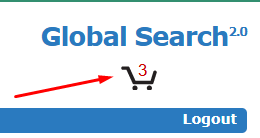
You can continue adding articles from different searches, and they will remain in your cart until you remove them or empty the cart.
Managing the NZB Cart
Once items are in the cart, they are ready to be saved as an NZB file:
-
Review the list of selected articles.
-
Use the option to save the entire cart as an NZB file.
To clear the cart, click the "Empty Cart" link. This will remove all selected articles from your cart.
If you prefer to remove only specific articles, refer to the Removing Items from an NZB guide for step-by-step instructions.



